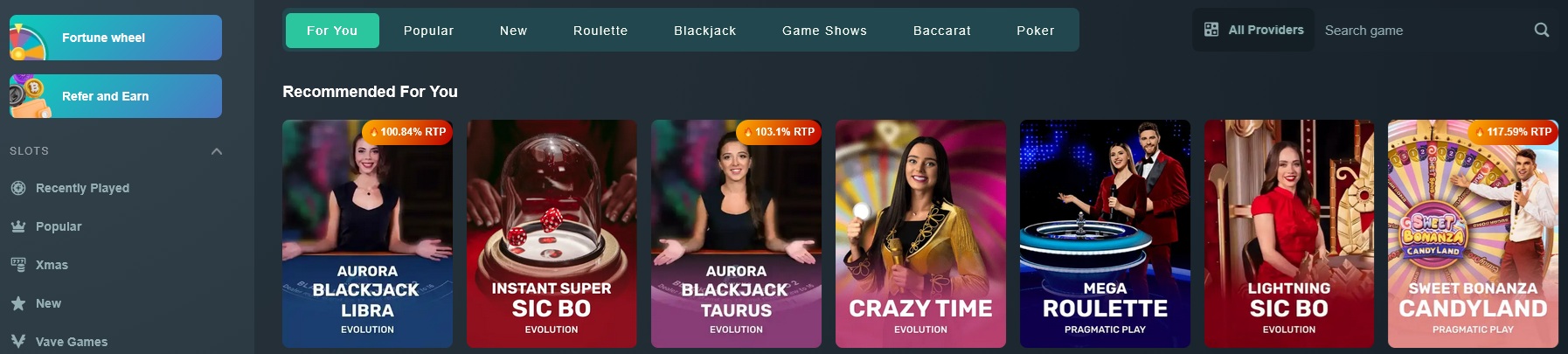### **1. What Makes a Computer Tick: Understanding the Basics of Hardware**
In the world of computing, hardware refers to the physical components that make up a computer system. From the processor to the storage devices, each part plays a pivotal role in ensuring seamless performance. Understanding these components can help you make informed decisions when building or upgrading a PC.
Key components include:
- **Processor (CPU):** The brain of the computer, handling instructions and tasks.
- **Graphics Card (GPU):** Responsible for rendering images and videos.
- **RAM:** Ensures smooth multitasking by temporarily storing active data.
- **Storage:** Holds all your files and software, with SSDs offering faster speeds compared to traditional HDDs.
This foundational knowledge empowers you to choose hardware tailored to your needs, whether it's gaming, productivity, or professional use.
### **2. The Brain of Your System: Selecting the Ideal CPU**
Choosing the right processor is vital for optimizing performance. Intel's Core i-series and AMD's Ryzen processors dominate the market, offering options for every budget and requirement.
Key considerations:
- **Core Count:** More cores enable better multitasking. For instance, video editors may need 8+ cores.
- **Clock Speed:** Measured in GHz, higher speeds improve single-core tasks like gaming.
- **Purpose:** Budget-friendly CPUs like Intel Core i5 or AMD Ryzen 5 suit general use, while Intel Core i9 or Ryzen 9 cater to power users.
By understanding your workload, you can pick the perfect CPU for your setup.
### **3. Unleashing Visual Power: GPUs for Gaming and Design**
A graphics card (GPU) is essential for rendering visuals, making it a must-have for gamers, designers, and 3D modelers. NVIDIA’s RTX series and AMD’s Radeon cards are top contenders, each offering unique features.
Tips for choosing a GPU:
- **Resolution and Refresh Rate:** Higher resolutions like 4K and refresh rates (120Hz+) demand powerful GPUs.
- **VRAM:** For intensive tasks, 8GB or more VRAM ensures smoother performance.
- **Use Case:** Gamers thrive on NVIDIA’s RTX cards, while AMD’s Radeon Pro suits design professionals.
Investing in the right GPU enhances your visual experience and boosts productivity.
### **4. RAM: Multitasking Made Easy**
Random Access Memory (RAM) is your computer's short-term memory, critical for multitasking. More RAM allows smooth performance in demanding tasks like editing or gaming.
Key points:
- **Capacity:** 16GB is a great starting point, while 32GB caters to professionals.
- **Speed:** Measured in MHz, higher speeds enhance data processing.
- **Compatibility:** Ensure your RAM matches your motherboard and CPU specifications.
Upgrading your RAM is one of the simplest ways to improve your system’s performance.
### **5. Fast or Spacious? Finding the Perfect Storage Option**
Storage is where all your data lives, from operating systems to personal files. Choosing between SSDs and HDDs depends on your priorities—speed or capacity.
Insights:
- **SSDs:** Lightning-fast boot times and application loads make SSDs ideal for active users.
- **HDDs:** Larger capacities at lower costs suit archival storage.
- **Hybrid Drives:** Combine the speed of SSDs with the capacity of HDDs.
For the best experience, consider a dual-drive setup: an SSD for the OS and frequently used programs, and an HDD for long-term storage.
### **6. The Backbone of Your PC: Choosing the Right Motherboard**
The motherboard is the central hub of your PC, connecting all components. Selecting the right one ensures compatibility and future upgrade options.
Key considerations:
- **Socket and Chipset:** Match your CPU with the correct socket type and chipset.
- **Expansion Slots:** Look for PCIe slots for GPUs, sound cards, or extra storage.
- **Connectivity:** Features like USB-C, Thunderbolt, and Wi-Fi enhance functionality.
A quality motherboard lays the groundwork for a robust and reliable PC build.
7. Staying Powered: Choosing a Reliable PSU
The Power Supply Unit (PSU) is a crucial yet often overlooked component of a computer. It provides the energy your hardware needs to function and plays a key role in maintaining system stability.
Tips for choosing a PSU:
Wattage: Ensure the PSU delivers enough power for all your components. Use online calculators to estimate your system's requirements.
Efficiency Rating: Look for 80 Plus certifications (e.g., Bronze, Gold, Platinum) for energy efficiency.
Build Quality: A high-quality PSU with proper protection (e.g., overcurrent, overvoltage) ensures long-term reliability.
Choosing a dependable PSU prevents power-related issues and protects your valuable hardware.
8. Keeping Your PC Cool: Air vs. Liquid Cooling
Cooling systems manage the heat generated by components like the CPU and GPU, ensuring optimal performance and longevity.
Options to consider:
Air Cooling: Cost-effective and easy to install, air coolers work well for most users. Look for models with quality heatsinks and quiet fans.
Liquid Cooling: Ideal for high-performance setups, liquid cooling offers superior thermal management and sleek aesthetics. However, it requires more maintenance and a higher budget.
Proper cooling not only enhances performance but also prolongs the life of your PC components.
9. Build the Ultimate Gaming PC
Creating a custom gaming PC allows you to tailor your system to your gaming preferences, ensuring a truly immersive experience.
Key components for a gaming rig:
High-Performance GPU: Choose a card capable of handling your desired resolution and frame rate.
Responsive Monitor: A monitor with high refresh rates (e.g., 144Hz) delivers smoother visuals.
Gaming Peripherals: Invest in mechanical keyboards, precision gaming mice, and surround sound headsets for a competitive edge.
With the right hardware, your gaming PC becomes a gateway to stunning visuals and seamless gameplay.
10. Productivity Redefined: Building a Workstation
A workstation is a professional-grade PC designed for intensive tasks such as 3D rendering, video editing, and scientific simulations.
Essentials for a workstation:
Powerful Processor: Multi-core CPUs like AMD Ryzen Threadripper or Intel Xeon excel at multitasking.
ECC RAM: Error-Correcting Code memory ensures data accuracy in critical applications.
High-End GPU: Professional GPUs, such as NVIDIA Quadro or AMD Radeon Pro, are optimized for software compatibility.
### **11. Beyond the Box: Choosing Keyboards, Mice, and Monitors**
Your PC hardware is only as good as the peripherals you pair it with. The right keyboard, mouse, and monitor can significantly enhance your productivity, comfort, and overall experience.
Key considerations:
- **Keyboards:** Mechanical keyboards offer tactile feedback and durability, while membrane keyboards are quieter and more budget-friendly.
- **Mice:** High-DPI mice provide precision for gaming and design work, while ergonomic designs reduce strain during long usage.
- **Monitors:** Look for high refresh rates (120Hz or more) for smooth visuals and choose resolutions like 4K for detailed imagery. Ultrawide monitors are great for multitasking, while curved screens add immersion.
Investing in quality peripherals boosts your productivity and elevates your computing experience.
### **12. Should You Build or Buy? The PC Dilemma**
Deciding whether to build a PC yourself or buy a prebuilt one depends on your needs, expertise, and budget.
Comparison:
- **Building a PC:** Offers customization, better performance for the price, and the satisfaction of creating your own machine. However, it requires time and technical know-how.
- **Prebuilt PCs:** Convenient and come with warranties, but they can be more expensive and less customizable.
This worksheet helps you weigh the pros and cons to make the best choice for your needs.
### **13. Smart Shopping: Building Your PC on a Budget**
Building a PC on a budget doesn’t mean compromising on quality. By prioritizing key components and finding the best deals, you can create a powerful system without overspending.
Tips for budget-friendly builds:
- **Processor:** AMD Ryzen 5 or Intel Core i5 CPUs offer excellent value for performance.
- **GPU:** Opt for mid-range GPUs like NVIDIA RTX 3060 or AMD RX 6600 XT.
- **Used Parts:** Carefully selected used components can save you money without sacrificing reliability.
Smart budgeting ensures you get the performance you need at a price you can afford.
### **14. Breathe New Life into Your Old PC**
Upgrading an old PC is a cost-effective way to improve performance without starting from scratch. Focus on replacing bottleneck components for maximum impact.
Recommended upgrades:
- **Storage:** Switching to an SSD can drastically improve boot times and load speeds.
- **RAM:** Increasing memory capacity enhances multitasking and application performance.
- **GPU:** Upgrading the graphics card provides a boost for gaming and visual tasks.
Regular upgrades keep your system competitive and extend its lifespan.
### **15. Keeping Things Running Smoothly: PC Maintenance Tips**
Proper maintenance ensures your PC performs optimally for years to come. Neglecting upkeep can lead to slowdowns, overheating, and hardware failure.
Maintenance tips:
- **Regular Cleaning:** Dust inside the case and on components reduces cooling efficiency.
- **Update Software:** Keep drivers and the operating system updated for security and performance.
- **Monitor Temps:** Use software to check temperatures and ensure your cooling system is effective.
Taking care of your PC improves its longevity and keeps your workflow uninterrupted.
View our related products
See more
ASUS ROG Strix B550-F Motherboard
Asus
Product Review Score
4.48 out of 5 stars
227 reviews$189.99 $149.99



ASUS ROG Strix B550-F Motherboard
Asus
Product Review Score
4.41 out of 5 stars
170 reviews$159.99 $149.99
What Makes a Computer Tick. Understanding the Basics of Hardware
From the processor to the storage devices, each part plays a pivotal role in ensuring seamless performance.
Related Articles
Essential High-Performance PC Components You Need Now
Upgrade your setup with the must-have parts for unbeatable gaming and productivity
Top Picks for Best High-Performance PCs
Find the perfect power machine for gaming, work, or creative projects
Your Guide to the Best High-Performance PCs
Find the Right PC for Your Gaming and Creative Needs
View our related products
See more
ASUS ROG Strix B550-F Motherboard
Asus
Product Review Score
4.48 out of 5 stars
227 reviews$189.99 $149.99



ASUS ROG Strix B550-F Motherboard
Asus
Product Review Score
4.41 out of 5 stars
170 reviews$159.99 $149.99