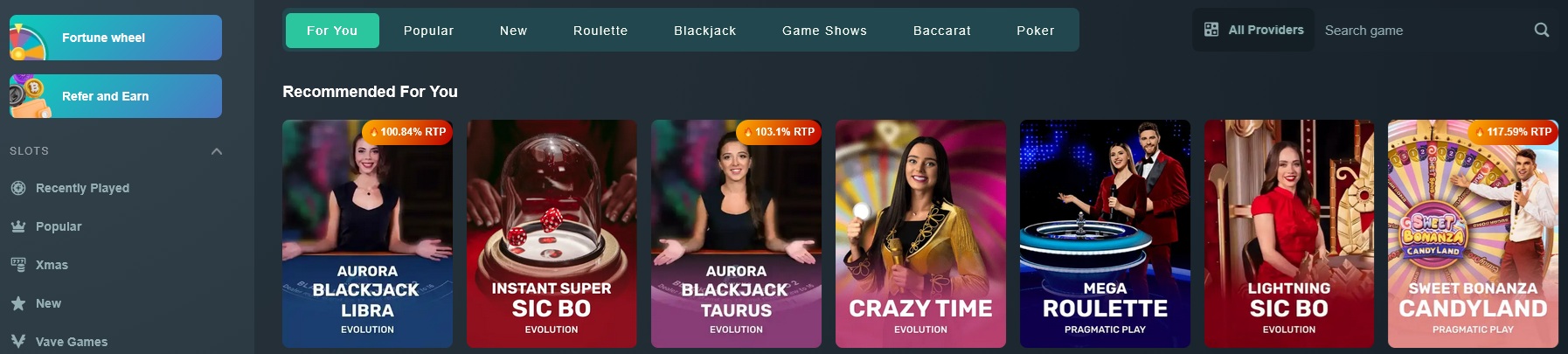Accurate color reproduction is essential for creative professionals and gamers alike. Advanced monitor calibration techniques can significantly improve visual fidelity by ensuring that your display accurately represents colors, brightness, and contrast.
Utilize hardware calibration tools such as colorimeters and spectrophotometers to measure your monitor’s output and adjust its settings accordingly. Software solutions allow you to fine‑tune gamma, white balance, and saturation through detailed adjustments. Regular calibration sessions are essential to adapt to changes in the display’s performance over time.
Create a controlled environment with consistent ambient lighting when calibrating your monitor. Document your calibration settings and periodically re‑calibrate to maintain optimal color accuracy. Updating monitor firmware and driver software ensures that calibration results remain stable over prolonged periods.
Advanced monitor calibration techniques ensure that your display delivers accurate and consistent color reproduction, which is crucial for design, photography, and high‑end gaming. With the right tools and methodologies, you can achieve a visually stunning, true‑to‑life display performance.
Advanced Monitor Calibration Techniques for Accurate Color Reproduction
Whether you’re a designer, photographer, videographer, or gamer, precise color fidelity is non-negotiable. Explore advanced calibration methods to ensure your display renders every hue, shadow, and highlight exactly as intended.
Why Precise Display Calibration Matters
Calibrating your monitor aligns its output with standardized color spaces like sRGB, Adobe RGB, or DCI-P3. Without calibration, you risk:
- Washed-out or overly saturated colors
- Banding in gradients and tonal clipping
- Inconsistent results across devices and print media
Advanced monitor calibration guarantees that your creative work or gaming experience remains true to life on every screen.
Key Calibration Methods
1. Hardware Calibration with Colorimeters and Spectrophotometers
Use devices such as the X-Rite i1Display Pro colorimeter or Datacolor SpyderX spectrophotometer to measure:
- RGB balance and gamut coverage
- Gamma curves and mid-tone response
- White point accuracy and luminance levels
These tools create a tailored ICC profile that remaps color values for optimal accuracy.
2. Software-Only Calibration and Gamma Adjustment
If you lack hardware tools, adjust settings via:
- GPU control panels (NVIDIA Control Panel, AMD Radeon Software)
- Calibration apps like DisplayCAL or QuickGamma
Though less precise, software calibration corrects major color casts and improves overall fidelity.
3. Automated & On-Screen Display (OSD) Calibration
Professional monitors from EIZO and BenQ offer built-in calibration engines that:
- Integrate with compatible colorimeters for one-button calibration
- Store multiple presets (sRGB, Rec.709, DCI-P3) accessible via OSD
- Compensate for panel uniformity to maintain consistent brightness and color
Best Practices for Consistent Results
Control Ambient Lighting
- Calibrate in a neutral, dimly lit room (120–150 lux).
- Avoid direct sunlight and mixed light sources.
- Use color-neutral walls and furnishings.
Document & Store Settings
- Save ICC profiles with clear names (e.g., “Monitor_sRGB_6500K”).
- Log OSD values for brightness, contrast, and RGB gains.
- Back up profiles to restore accuracy if drift occurs.
Schedule Regular Re-Calibration
- Recalibrate every 4–6 weeks (monthly for pros).
- Run quick verification tests between full sessions.
- Track drift with calibration software reports.
Choosing the Right Calibration Tools
| Tool Type | Precision | Ease of Use | Cost Range | Best For |
|---|---|---|---|---|
| Colorimeter | High | Moderate | $100–$300 | General photography, design work |
| Spectrophotometer | Ultra-High | Advanced | $300–$600 | Print matching, wide gamuts |
| Software-Only | Medium | Easy | Free–$50 | Casual users, budget setups |
| Built-In OSD Engine | High | Very Easy | N/A | Professionals with compatible monitors |
Maintaining Long-Term Color Accuracy
Update Firmware & Drivers
Check your monitor manufacturer’s support site quarterly for firmware updates that improve uniformity, gamma curves, and OSD compatibility.
Monitor Health & Aging
- Use dark test patterns to spot backlight unevenness.
- Watch for yellow or magenta shifts indicating panel degradation.
- Enable OSD uniformity compensation if available.
Leverage Color Management in Apps
- Assign ICC profiles in Adobe Photoshop or Premiere Pro.
- Enable GPU color management in VLC or MPC-HC.
- Preview web designs in Chrome and Firefox with ICC support.
Advanced Techniques & Tips
- Calibrate each monitor individually; use mirror mode for side-by-side comparison.
- Use hardware LUT boxes like Blackmagic UltraStudio for 10-bit precision on video review monitors.
- Create day/night profiles toggled automatically via DisplayCAL’s auto-apply feature.
- Simulate print output with gamut mapping for accurate proofing.
Conclusion
Advanced monitor calibration techniques empower you to achieve unwavering color accuracy for design, photography, video editing, and gaming. By combining hardware measurement, software adjustments, controlled environments, and routine maintenance, you preserve peak visual fidelity throughout your monitor’s lifespan.
Ready to elevate your display’s performance? Shop professional-grade colorimeters, spectrophotometers, and calibration software at Power-PC-Store today.